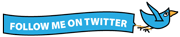Product
ratings and reviews are a powerful and proven tool to boost sales, build brand loyalty, gain valuable insight into your customers and products, improve your organization, and to generate buzz about your products, service, and website. This all sounds fantastic, but...
- How is this done?
- What is the best way to run a ratings and review program?
- What are some pitfalls and best practices?
- Where do I begin?
Review requests are typically sent to purchasers via email after a set amount of time following the purchase. One week after delivery is a good rule of thumb for marketers to use — but your wait time can vary based on your sales cycle. Be sure to account for shipping times and delays prior sending the review request, and keep in mind that it would not be good if the request was sent prior to the customer receiving the product or having time to adequately enjoy or use the product. Many email service providers, eCommerce solutions and product review vendors can automate the entire email and review process. I recommend jumping on this opportunity if it is available to you.
Here are some of the key components to a seamless review process.
- Be sure you have a good looking email review request creative. List the product name (and have a picture, if possible). Ask for the customer’s feedback, address the customer by first name, list the purchase date, and present an offer or sweepstakes for completing the review. Be sure to have links to your website and other eCommerce sites. Don't miss this opportunity to make another sale. Remember, you are emailing someone who recently made a purchase from you. They could very well purchase again from this email.
- Create a clear and easy flowing review process. Don't make the reviewer guess what they need to do next in the review process. Also, do not make this too time consuming.
- Make the review submit button clear and obvious.
- Give the reviewer the ability to view and edit his or her review prior to it being posted.
- Once the review is posted send a follow-up email to the reviewer letting him or her know that the review was successfully submitted, thanking the customer for the review, where the review is (they might want to tweet it to their friends), how to edit or remove the review, the details of any offer or sweepstakes for making the review, and what to do if you never made a review and someone else has submitted this in your name.
- Analyze reviews once they have been posted. If someone gives you a rave review, blog about this, tweet this, highlight this in one of your marketing emails. Tell the whole world how great your customers say you are. Be equally as proactive if you receive a bad or scathing review. Try to solve the reviewer's problems or issues. The bottom line is to take the good, bad, and indifferent reviews and work to make your products and business a better place and have the best customer experience as possible.
Here is a real life review experience I recently had with ratings and reviews.
This is a review request for a picnic table I recently purchased. Take special note to the flow of the review process. This entire process, from when I first opened the initial email to the Thank You For Making a Review email, was about four minutes.
Step 1: The Request To Review
I received the request for a review. The Subject Line and From address was very clear.

Here is the email creative. Notice that it lists the website I purchased from, uses my First and Last Name, has an image of the product, the product name, there is an offer and the link to write the review and the product name is in blue while the rest of the text is black. This is very clear, concise and well done.
Step 2: The Review Process
Once I clicked the Write A Review link from the email, I was sent to the review page. This page was branded with the companies navigation bars (just in case I wanted to make another purchase) and the review process was clear. Notice how the item I purchased is again listed and contains a picture.
Here are the categories in the review page.
- Review Headline
- Rating (One to Five stars)
- Pros
Here are the Pro category options. I could also add my own.
Attractive Design, Cleans Easily, Comfortable, Easy To Assemble, Weather Proof, Well Constructed
- Cons
Here are the Con category options. I could also add my own.
Difficult To Store, Not Weather Proof, Poorly Made, Tough To Assemble, Unattractive Design
- Best uses
Here are the Best uses category options. I could also add my own.
Decks, Lawns, Patios, Porch, Relaxing, Entertaining
- Describe Yourself
Budget Shopper, Midrange Shopper, High-end Shopper
- Primary Use
Business, Personal
- Comments
- Bottom Line
Yes, I would recommend this to a friend, No, I would not recommend this to a friend
- Nickname
- Location
- Add images or video to the review
- Preview and then submit
Step 3: Thank You Email
Within a few seconds of submitting my review I received a Product Review Notification email.

This was an all text email that Thanked me for submitting my review by my first name and location, displayed the review, listed a link to update the review, and a link to remove the review.
The only information that was missing in this email is how the drawing for the $100 gift card works. This was the offer listed in the Request To Review email.